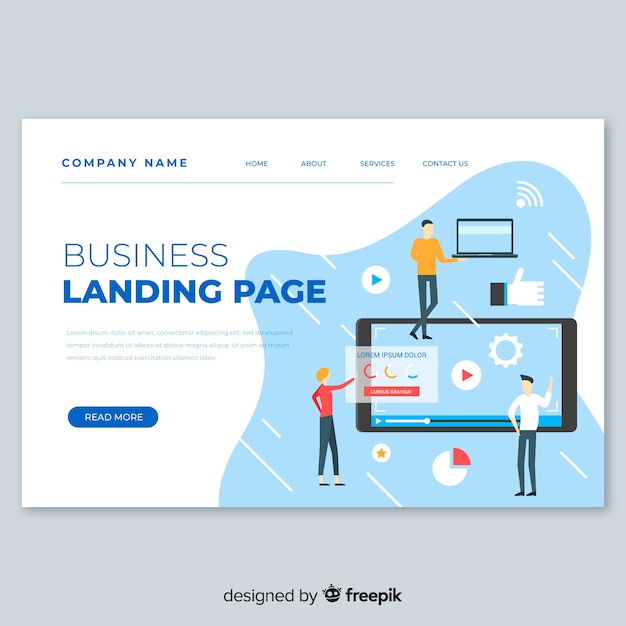
Every week, I get emails from readers asking how I found the motivation to start and keep a blog, including questions about starting a WordPress blog on HostGator. The first step is to simply start your blog. You won’t know if you enjoy blogging until you give it a try.
When I began, I wasn’t sure if I would like blogging. I just went for it, and soon enough, I was hooked. I love everything about blogging.
On a side note, I recently posted about celebrating one year since I left my day job to freelance full-time. Blogging made that possible.
If you’re thinking about starting a blog, I’ve got a step-by-step guide and a HostGator review to help you easily set up your own blog on HostGator.
Choosing HostGator for your web hosting plan is a smart move when starting a WordPress blog. HostGator is one of the top web hosting companies because it’s affordable and makes starting a WordPress blog easy.
If you’re still debating switching from Blogger to WordPress, check out my past post on this topic. You should definitely switch. I used to be on Blogger and regret the year I spent there.
Here are some reasons to choose HostGator for your WordPress blog:
– HostGator is user-friendly. I’ve created three blogs with them without any issues.
– Setting up a WordPress blog on HostGator is simple, just a few clicks.
– HostGator offers technical support and a 99.9% uptime guarantee.
– It’s affordable.
– They have a 45-day money-back guarantee.
– You’ll be self-hosted, which is important if you want to monetize your blog.
Below are my step-by-step instructions on starting a WordPress blog on HostGator. At the bottom, there’s also a HostGator coupon code for 25% off.
To start, head over to HostGator. There are many web hosting companies, but HostGator is one of the best. Many bloggers choose them for their hosting needs.
I have some affiliate links in this post, and using them would be great (there’s also a HostGator coupon code at the end). If you’re planning to start a blog on HostGator, keep reading:
1. **Register Your Domain Name:**
First, think about what you want your domain name to be. Most people buy their domain name through GoDaddy, which is what I do. Register your domain through GoDaddy and use HostGator for hosting. Or, you can buy your domain directly from HostGator. I usually recommend keeping your domain and hosting separate, so GoDaddy is a good choice.
2. **Select a Plan with HostGator:**
HostGator plans are cheap, starting at $3.96 per month. Use the HostGator coupon code MAKINGSENSEOFCENTS to save 25%. With the HostGator Order Wizard, register your new domain or enter the domain you already own. Confirm your package type and billing cycle. For one blog, the cheaper Hatchling package is probably perfect (you can always change your plan later). Then, choose your username, security pin, and enter your billing information. You save more money with a longer plan, so one year or longer is recommended.
3. **Connect Your Domain and Hosting:**
If you buy your domain through GoDaddy, you need to connect it to your web hosting account. GoDaddy has a support page for setting nameservers. It’s easier than it sounds. Here’s how to modify your DNS nameservers with GoDaddy and HostGator:
– Log in to your GoDaddy Account Manager.
– Click Launch next to Domains.
– Select the domain name(s) you want to modify.
– From the Nameservers menu, select Set Nameservers.
– Under Setup type, select Custom.
– Select Add Nameservers.
– Enter the two nameservers your hosting provider gave you. For HostGator, you’ll find this in your Control Panel. It will look like “ns1234.hostgator.com”.
– For more help, check out HostGator’s help page.
4. **Set Up Your Blog on HostGator:**
After setting up your account, check your email for your account information to log in. Click on the Control Panel Link (cPanel). In your control panel, go to “Software/Services” and click on “Quick Install.” QuickInstall is where you’ll install WordPress, and it’s free. Click on “WordPress” on the left-hand side, then “Continue.” Enter your admin email, blog title, admin user, first name, and last name. Click “Install Now.” Save your username, password, and admin area link.
And you’re done! You’ve started a WordPress blog on HostGator. Now, you’ll need to work on the design and create high-quality content. Good luck!
For blog design, Genesis is very popular and is used on my blog. I highly recommend it. For sending newsletters to your readers, I recommend AWeber.
If you found this post helpful, please use any of my HostGator affiliate links. Enter the HostGator coupon code “MAKINGSENSEOFCENTS” to save an additional 25%.
Do you have a blog? Why or why not? Do you have any questions on how to start a WordPress blog on HostGator?